Getting Started
Wire up the ODrive
Hardware Requirements
Warning
Please note that ODrive Pro does not include a brake resistor feature. A separate power handling module will be available later. Until then, if you wish to do electric braking (needed for most applications) you will need to use a battery.
Connections
Warning
USB and DC power may only be used together if you have a USB isolator on each ODrive. Make sure to avoid a ground loop! See the ground loop page for details.
Connect (screw terminals or solder) the motor phases to A/B/C ( S1 Power Pads, refer to silk screen for Pro).
If the motor has a thermistor, connect it to THERMISTOR+ (Pro, S1) and THERMISTOR- (Pro, S1).
Solder the power supply cables onto the solder pads that are labelled +/-.
If using an encoder, connect it to the corresponding I/O connector.
Note
Please see the datasheet pinout (Pro, S1) for important information about pin functionality and specifications.
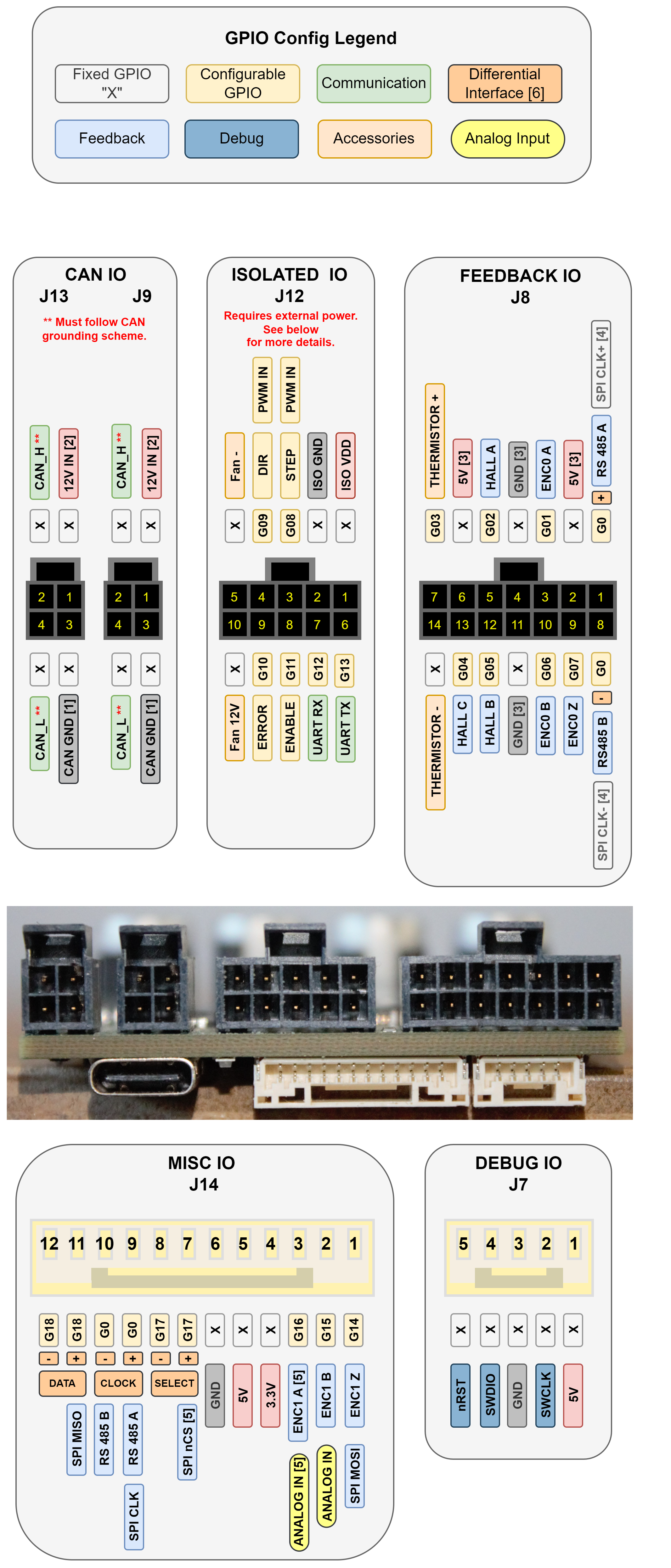
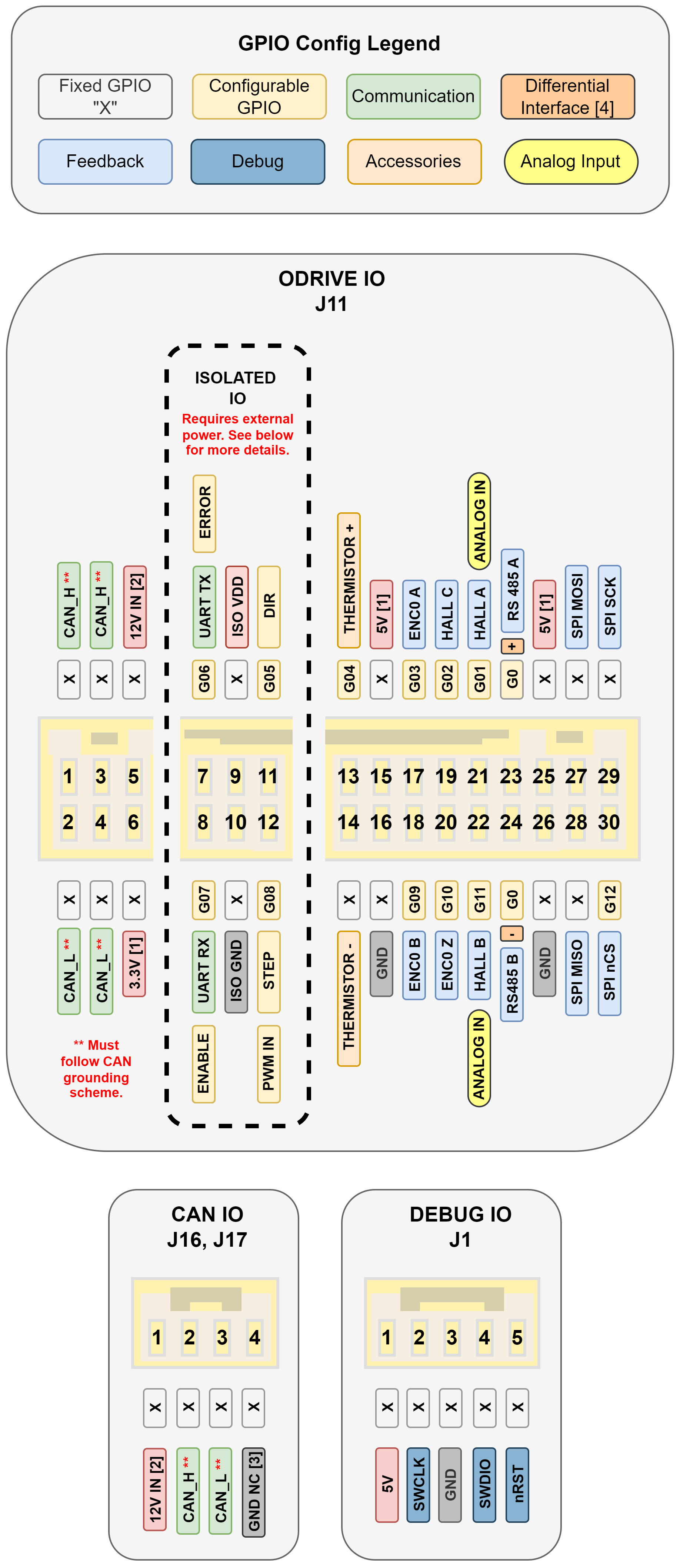
Safety & Power Up
Warning
Always think safety before powering up the ODrive if a motor is attached. Consider what might happen if the motor spins as soon as power is applied.
If possible, connect the power source first and then turn it on to avoid inrush current. If this can’t be avoided then a small spark is normal when plugging in the power connector, this is caused by the capacitors charging up. To avoid this issue we recommend using a dedicated soft-start circuit, or an anti-spark connector.
Status LED
The current status of the ODrive can be observed by the color the LED:
blue/teal: The ODrive is idle. It will not move, and has no errors.
green: The ODrive is active and running.
red: An error has occurred and the ODrive is disabled. Please refer to the troubleshooting page for more information.
Connecting to the ODrive
Configuring the ODrive requires a USB connection to a computer. For interfacing, you can choose between our web GUI or our Python based command line utility odrivetool.
Important
You cannot use odrivetool and the GUI at the same time, if either say Could not claim interface make sure the other is closed and try again.
Next Steps
Please follow the GUI Wizard, or continue to odrivetool Setup to configure your device.